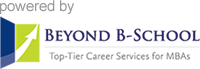
Use LinkedIn Search to Find People, Jobs and Companies
with Viveka von Rosen

In this video, LinkedIn expert, Viveka von Rosen, describes the ways of using LinkedIn Search to effectively find the right people, jobs and companies.
A) Sort Your LinkedIn Search Results by People
- Click on the magnifying glass to get into LinkedIn search. Refine your search by People / Jobs / Posts / Companies / Groups / Schools. Focus on People, Jobs and Companies. But first, sort your results by People.
-
There are some additional filters on the right-hand side of the page. Start with the “Keywords” and click on the drop-down menu. Search people by first name, last name, title, company and school. If you know their first name, last name and company; you can find them easily on LinkedIn.
-
Limit your search parameters by “Boolean search” which is the function of using modifiers OR, AND and NOT.
- If you don't know the exact person that you are looking for, write both: HR OR “human resources” OR president (OR must be in capital letters so that LinkedIn knows) in the 'Title' section. When you are not quite sure about the title of the person that you're looking for use OR. If you've got more than one word put quotation marks (e.g. “human resources”).
- Write AND to add the industry information of people that you are looking for (e.g. HR OR “human recources” OR president AND software). That means that people who have software, HR and president in their title will show up in your search results.
- When you're looking for a new position and have ruled out a function, then write NOT to your search and add the positions you're not interested in, such as sales would be written as: “HR OR “human recourses” OR president AND software NOT sales.” You've got millions of people down to thousands which is a lot better, but still too many.
- Adding the company name to your search (e.g. Google) is going to reduce your results (e.g. 161.000 people to 123 people).
-
You Can Use Additional Filters Like:
- Location: Choose the city that you want to work from the 'Location' section. If the city that you are interested in isn't in this section, click on 'Add' and start looking for city centers that are bigger, and near the area that you're looking for.
- Current Company: You can search people in current companies (e.g. computer software but not HR)
- Past Company: Also you can look for people who might have worked in a company before. If you want to get a background information about the company, you can talk to people. If you don't see the company, click on 'Add' and start typing in the name.
- Industry: Click on industry and choose the one that you are interested in (e.g. computer software).
- Profile Language: If you're looking for a job in another company, you could refine your search by the language.
- Interests: You can find people who are volunteering or doing board service.
- Schools: You can search for alumni from different schools.
Now you have about 1500 results; that's actually a pretty good number.
- Select the Connection Level:
- First level connection: You are already connected with them and you could just send them a message.
- Second level connection: You have the ability to invite these people to connect or get introduced to them so that is extremely powerful.
- Some of these contacts will be evangelists, so request informational interviews. Those are the types of people that you want to connect with not just HR and recruiters, but people who hold the position that you're interested in.
B) Sort Your LinkedIn Search Results by Company
- Select 'Company' section. Here you can find some companies that you would be interested in working for. Then choose a company name (e.g. Quest Software) from the drop-down menu and it will take you to the company page. Now you can see who you're already connected to at this company. Then you have an opportunity to ask that person for an informational interview. You can talk about the company operations and culture, and that could be the introduction that you need to be introduced to a person with hiring responsibility in your function.
- On the right-hand side of the company page you can also see the recently posted jobs.
- Click on all employees. You might see someone there who you already know but you're just not connected yet. Invite them to connect and then ask for the informational interview.
C) Sort Your LinkedIn Search Results by Jobs
- Click on “Jobs” tab. On the right-hand side of the page, you will notice that you can search by 'Location', 'Company', 'Date', 'Experience Level', 'Industry' and 'Job Functions'.
- You can see a history of job searches (e.g. software engineer, Google or Java).
- You'll also able to sort your search by 'Relevance' and 'Date Posted' from Sort By link, which is on the top right side of the page.
- On the right-side, you can 'Create Search Alert'. You can create three job search alerts. Then LinkedIn will send you a message or an email every time a new job shows up that meets your qualifications. Also, you can save that search. LinkedIn will send you the new leads.
Once you identify the people who are potentially good connections for you, your next step will be to invite them to connect. Another video will take you through the suggested method and scripts for sending an invitation to connect.
Viveka is known internationally as the “LinkedIn Networking Expert.” Author of “LinkedIn Marketing: An Hour A Day” for John Wiley & Sons, she is also a regular source on LinkedIn for prestigious news outlets such as Forbes, Money Magazine, Mashable.com, Ragan.com, SocialMediaExaminer.com, CNN and The Miami Herald.
Viveka is the host of the biggest LinkedIn chat on Twitter: #LinkedInChat (Ranked by Mashable as one of the top 10 business blogs) and co-moderator of LinkedStrategies, the largest LinkedIn strategy group on LinkedIn. She is distinguished among the elite in social media:
- Forbes 20 Most Influential Women in Social Media (2011, 2012, 2013)
- Forbes 50 Most Influential People in Social Media (2011, 2012, 2013)
- TopRank’s 25 Women Who Rock Social Media in (2011, 2012, 2013)